To access the advanced forecasting dialog and options click Forecasting drop down from the Query ribbon and select Advanced Forecast
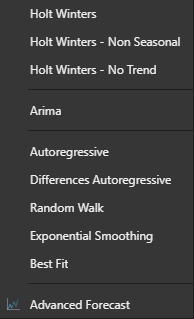
- Start by selecting the required forecast type from the drop down list
- Select the hierarchy within the query to which the forecasting model should be applied
- Next, fill out the preferences for the selected forecasting model. For most of the forecast types, this will be the number of future periods.
- When selecting Holt Winters:
- Number of Future Periods
- Frequency
- Level Constant
- Trend Constant
- Season Constant
- When selecting Holt Winters:
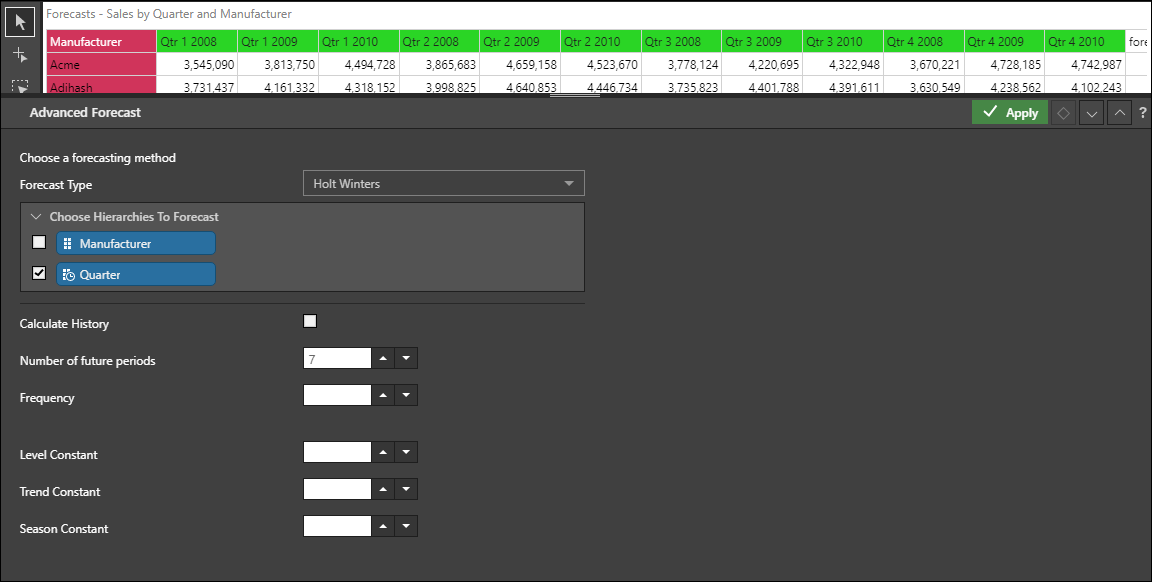
Other Advanced Options
Forecast Caption
By default, the forecast captions are labeled "forecast 1", "forecast 2", forecast 3", and so on. You can customize the forecast labels from the Forecast Caption field in the Advanced Forecast panel. By default, the field contains the expression "forecast [*]", which produces the sequential forecast labels. Change the label as required.
Calculate History
By default, forecasting adds an addition 6 rows of projected data to the dataset. If you select 'Calculate History' the given algorithm will also be applied backward to historical data, producing a prediction for both past and future values. This can be extremely valuable allowing you to test the algorithm by adding to the query along with the actual value as a combo chart.
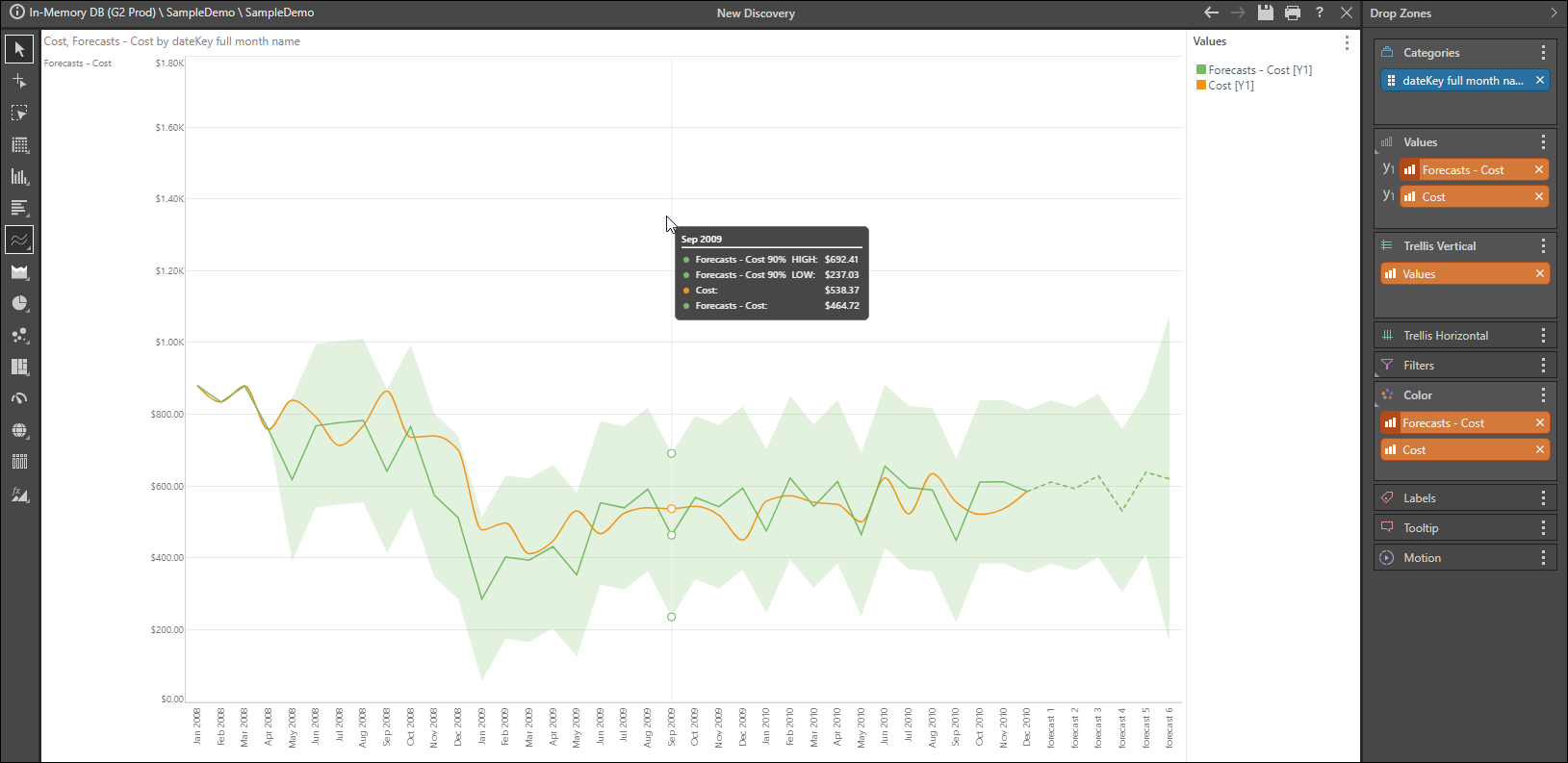
Custom Forecasting Scripts
You may select Custom Script as the forecast type. In this case choose either Python or R as the scripting language.
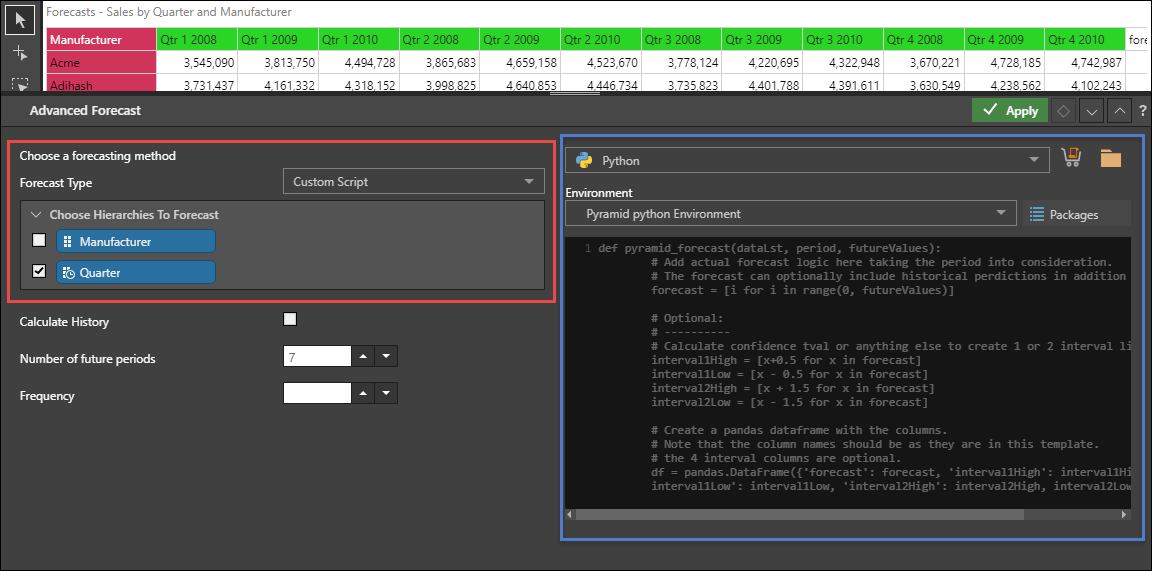
If you choose Python, select the required Python environment from the drop-down; click here to learn more. Then click the shopping cart to download a script from the Marketplace, or click the folder to import a script built in Formulate, or write your own script.
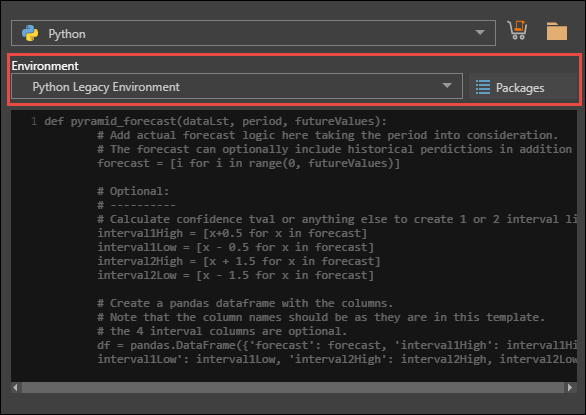
If you choose R as the scripting language, write the required package names. Download an R script from the Marketplace, or import a shared script, or write your own script.
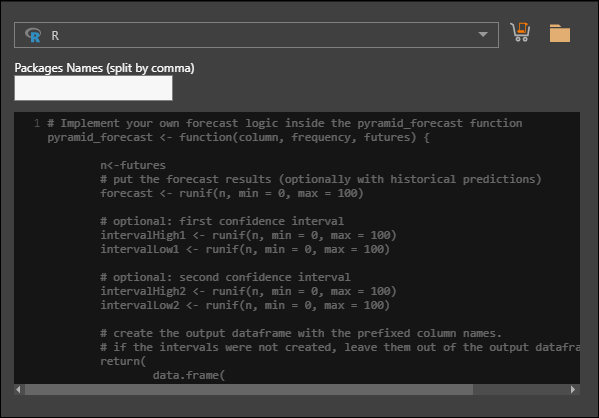
- Click here to see detailed examples and templates for how to write a custom Python or R forecasting script in Discover.